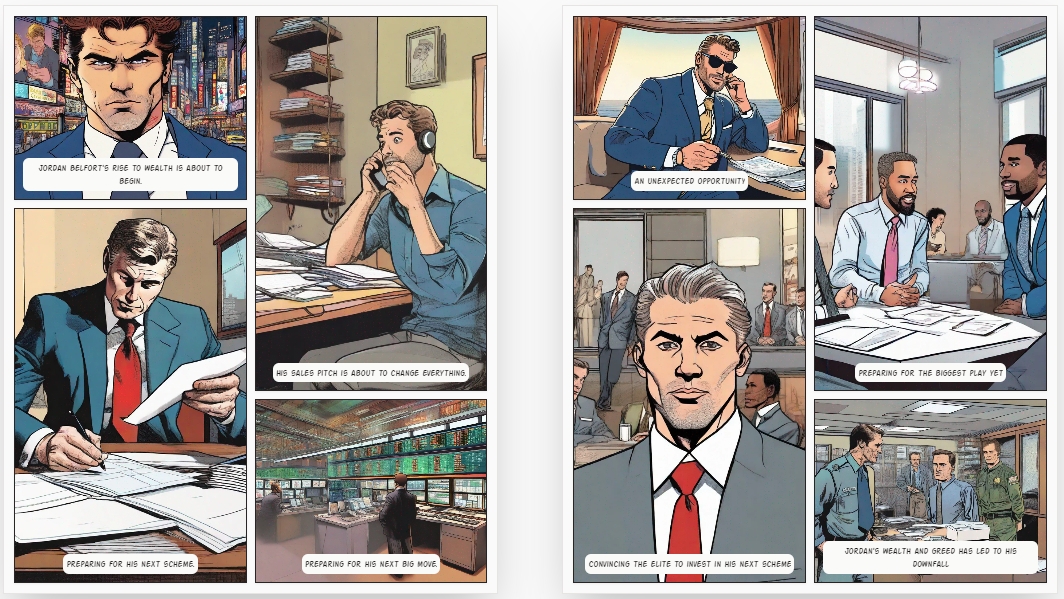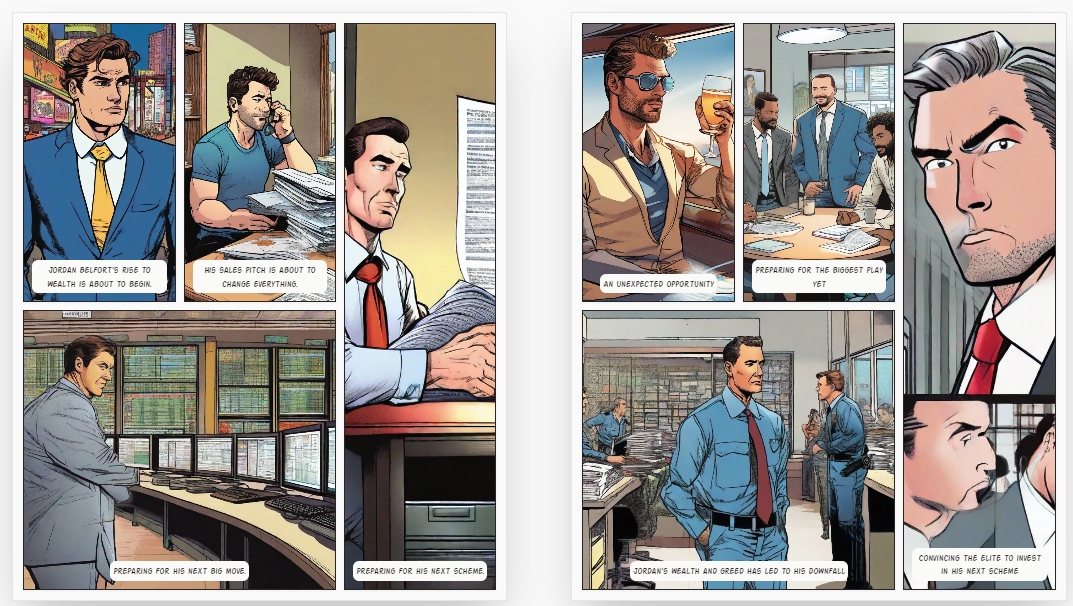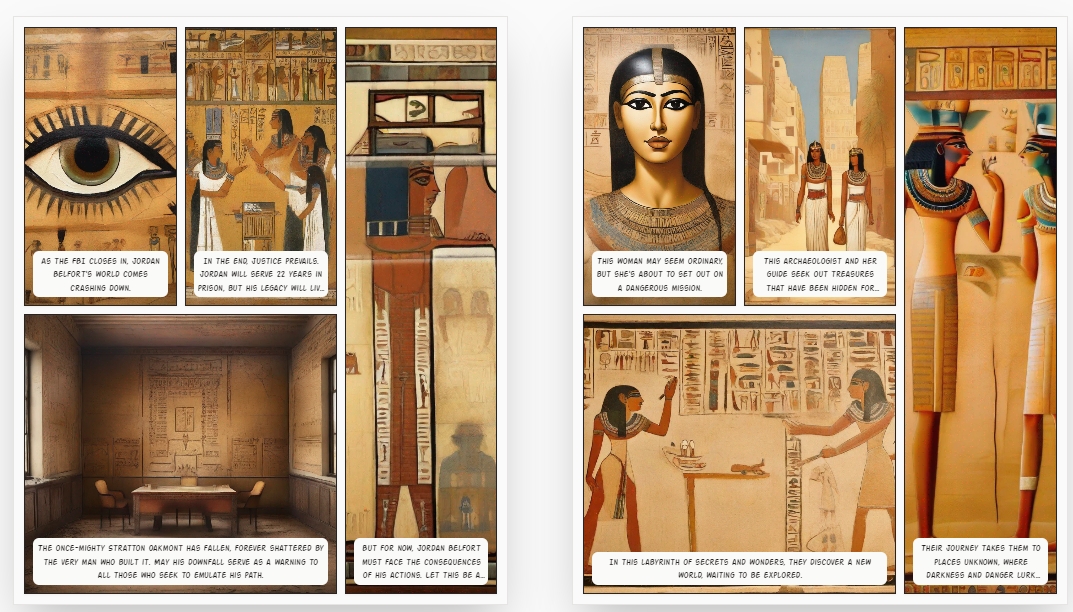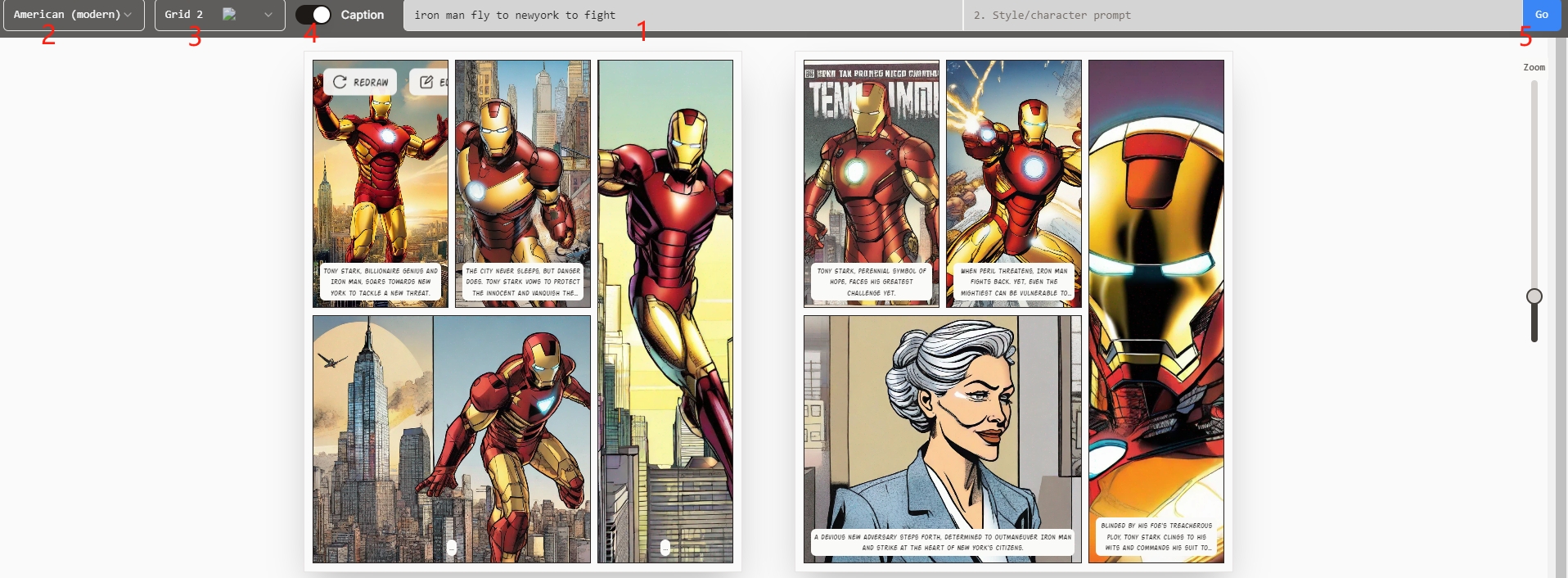Creating comic books is a labor-intensive task that requires skill, knowledge, and time. However, with the help of AI, you can now create your own comic books quickly and easily. In this guide, I'll show you how to create your own comic books using AI.
Step 1: Creating the Content
To start creating your comic book, follow these steps:
- Go to the link provided in the description and click on the AI Comic Factory link.
- In the prompted box, enter a description of the scene and story for your comic book. For example, you can try something with Batman and the Wolf of Wall Street.
- Choose a style for your comic book from the available options, such as American modern, Japanese, Franco-Belgian, or Egyptian.
- Select a layout with the desired number of panels.
- Decide whether to add captions to the top of each panel.
- Click on the "Go" button to start the generation process. It may take a minute or two to generate the comic book.
Step 2: Editing Your Comic Book (Optional)
If you want to further edit your comic book, you can follow these optional steps:
- Upload your generated comic book page to a photo editing software like Canva.
- Add speech bubbles and text to the comic book using the software.
- Customize the font and style of the text to match the comic book aesthetic.
- Add additional elements and effects to enhance the comic book.
- Save and download the edited comic book page.
- Repeat the editing process for each page of your comic book.
By following these steps, you can create your own amazing comic books using AI. Join the AI revolution and have fun expressing your creativity!
Below are a few comics I tried to make to feel the charm of AI!